Creating a Sphere
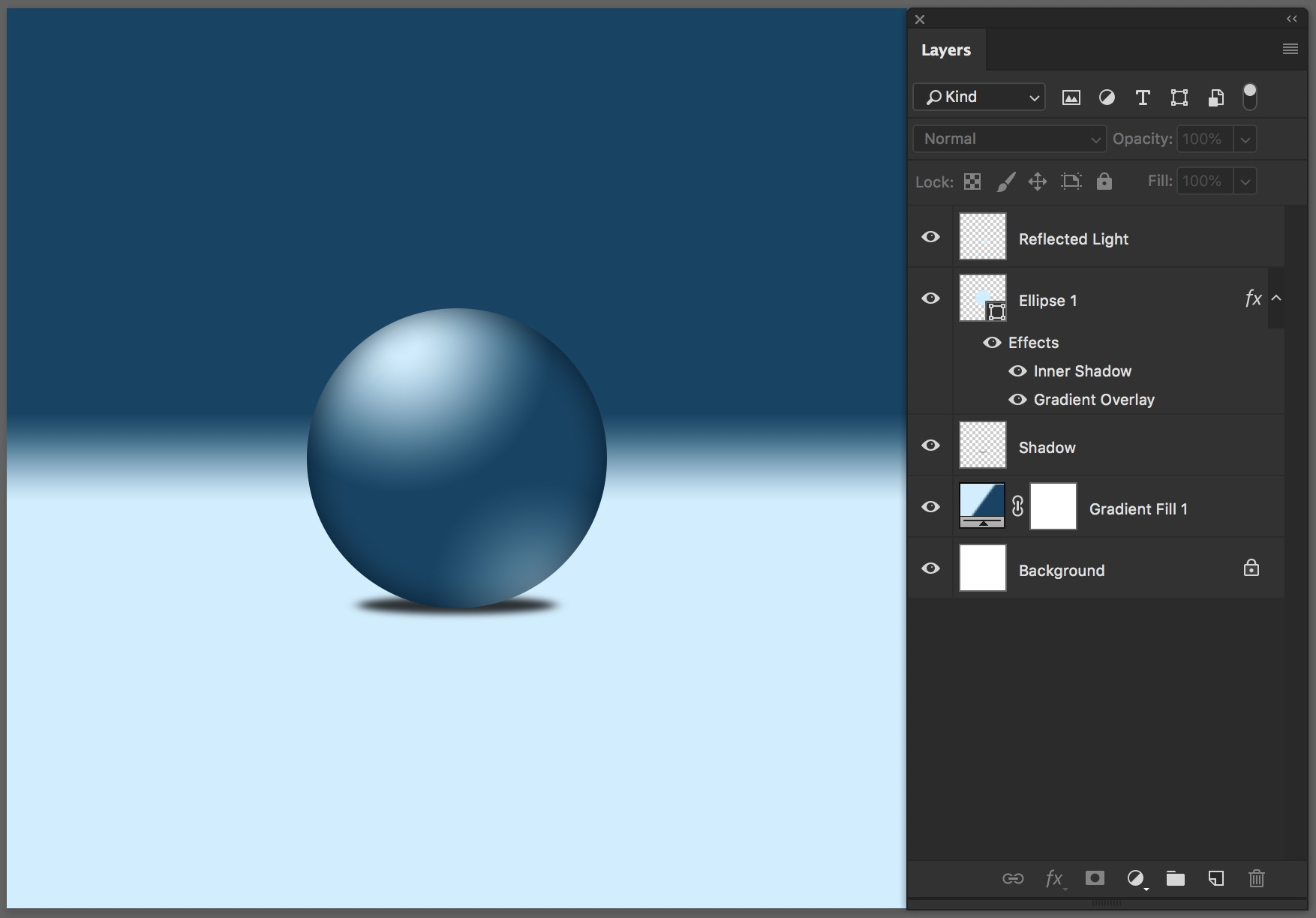
- New Document
1200px X 1200px - Set your Foreground and Background Colors:
In the Color Picker: Click on H for "Hue". Set the number to 200˚
The Background is a Shade. B or "Brightness": 30% (add to Swatches)
Foreground is a Tint. B: 100%, S: 40% (add to Swatches) - Add a Gradient Adjustment Layer (for the background)
Use the Gradient Editor > Use the Foreground/Background option, and set the Stops: by Option and Dragging and existing Stop, you can copy and move. Do this for the Foreground and set to the Location: 45%
Repeat for the Shade, Option and Drag, Set for Location: 55% - Elliptical Shape Tool
Click once into the center of the Canvas. Set the Height & Width: 400px
- The Fill should default to the Foreground Tint color. If not, you can edit the Fill (in the Option Bar)
- Create a Gradient - Layer Style (fx) > Gradient Overlay
Gradient Editor, Option/Drag the Foreground color and position to Location: 10%
(this edit will increase the highlight spot) - Reflected Light: Add a Raster Gradient
Create a New Blank Layer (the layer position is on top of the elliptical shape layer)
Load Shape by cmd/click on the Shape Layer
Choose the Gradient Tool (G), and Foreground to Transparent (gradient option in the thumbnail list), make sure that the "transparency" check box is ON in the option bar
Drag a Radial Gradient, from the bottom of the selection to just about the middle of the circle
Lower the Transparency on the layer to 40% - Shadow Layer
Click on the Shape Layer, hold the Command key and click the New Layer button
this creates a New Blank Layer and places it under the layer you were on - Load the shape as a Selection (⌘ / click the shape icon in the layers panel)
Shift/Delete: Fill with Black
Transform (⌘ T): make the circle shadow more skinny and elliptical and less wide
Add Gausian Blur (about 8% Radius) - Double Click Layer Style (Effects) on main Shape Layer
Inner Shadow
opacity 70%, size 50px, (do not use global light - uncheck the box)
For more info: YouTube Video